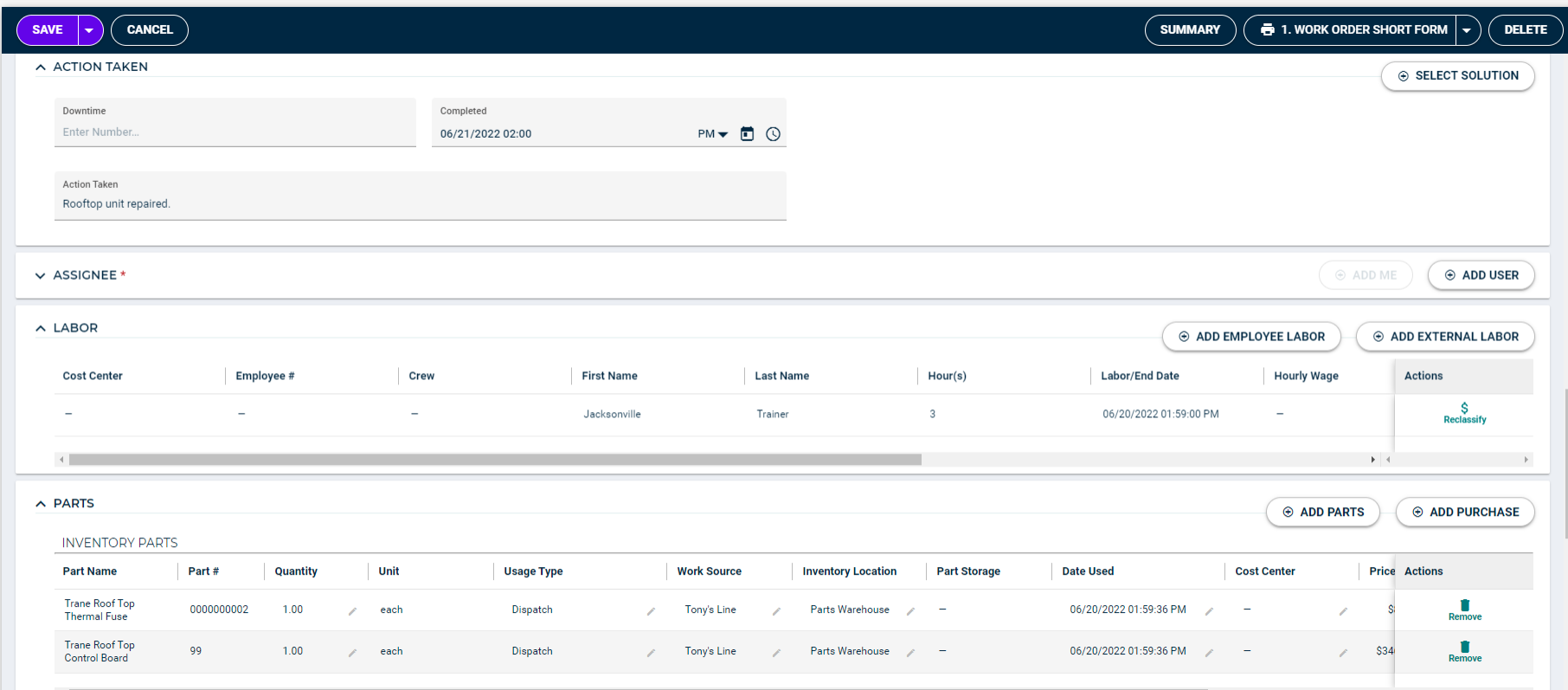Life cycle of a work order
Asset Essentials provides you with a variety of ways to create the most streamlined work flow process for your organization. The life cycle of a work order will vary depending on how your account has been configured. This is an example of the life cycle of a work order, starting as a request, all the way through completion.
Watch the video tutorial:
Request is submitted
- A staff member at your organization notices something that needs addressing, such as a spill, a machine that stopped working, or a light bulb that needs changing.
- The staff member logs into their Requester account in Asset Essentials to fill out and submit the request form including the location of the work request, as well as the details of what needs to be done.
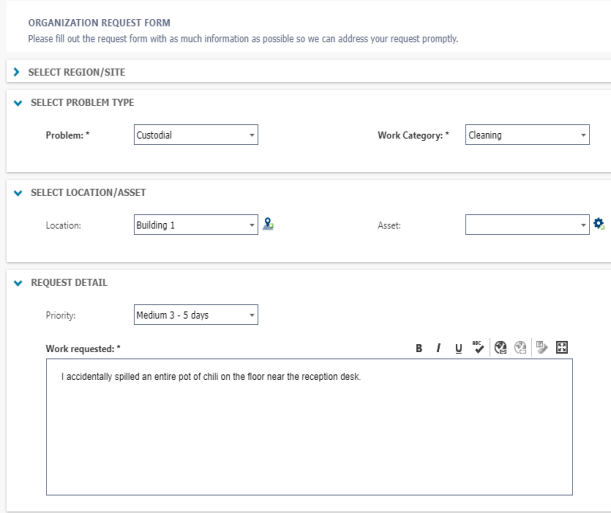
Request is approved
- After the request is submitted, the Facilities Manager receives a notification that a work order is awaiting her approval. *Note: To receive email notifications, proper routing rules and email notification subscriptions must be set up.
- The Facilities Manager logs into Asset Essentials and clicks on the number next to Work Orders awaiting approval from her dashboard.
- After reviewing the details of the request, the Facilities Manager approves the work order.
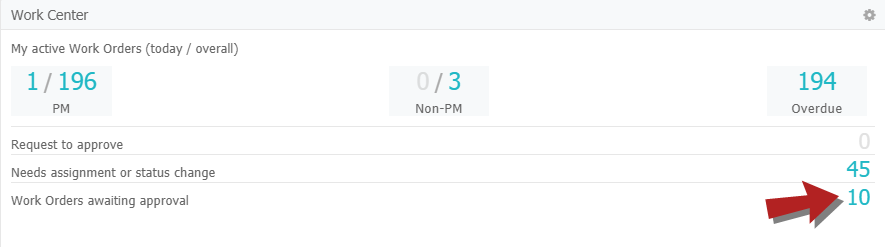
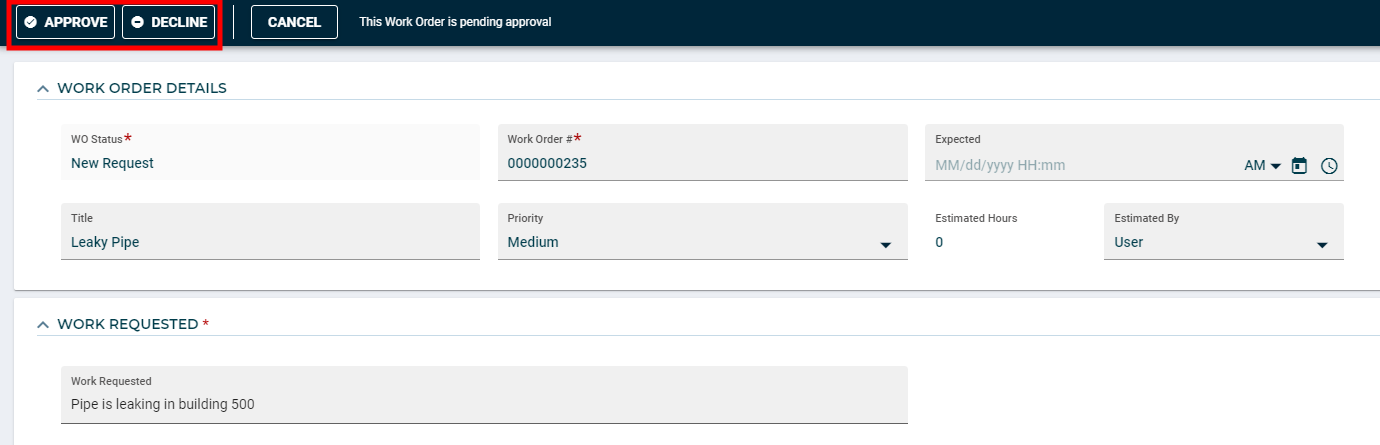
Work order is assigned
- After the work order is approved, the Maintenance Supervisor receives the work order.
- The Maintenance Supervisor adds additional information to the work order, such as expected completion date, work category, cause, and priority.
- Then the Maintenance Supervisor assigns the work order to a Technician and saves the work order.
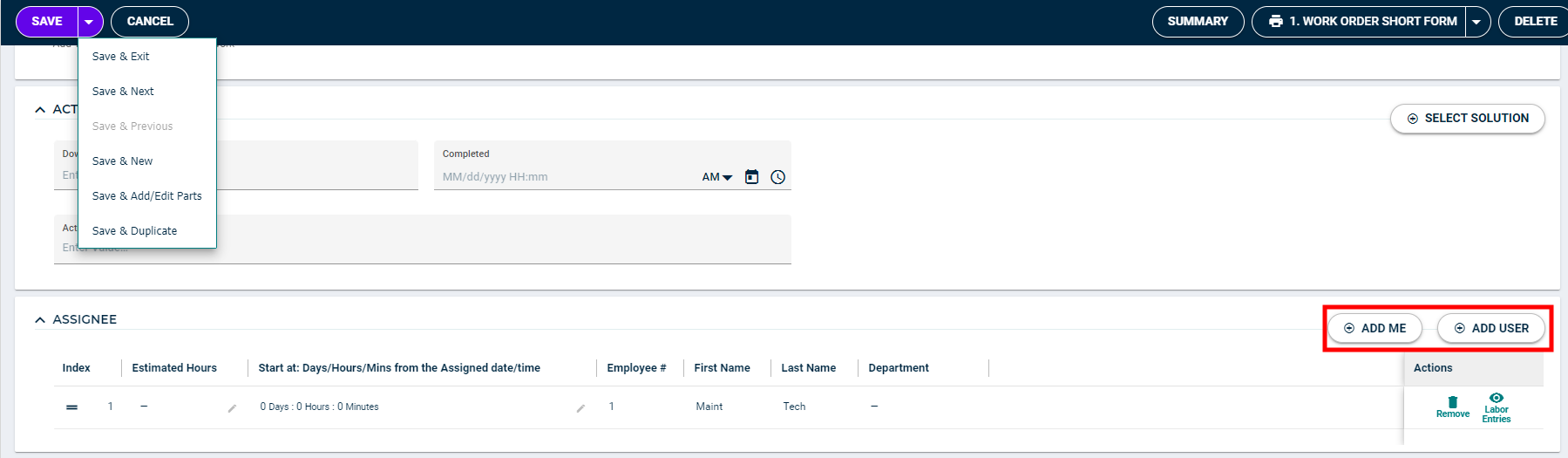
Work order is completed
- The technician receives a notification that he was assigned a work order.
- He logs into Asset Essentials, either on a computer, or on the mobile app.
- The tech reviews the details of the work order, and changes the status of the work order to In Progress.
- After the job is complete, the technician adds additional information to the work order, such as action taken, labor time, and equipment used.
- Then, the technician changes the status of the work order to Completed, and saves the work order.
- This will send the staff member who submitted the request a notification that the work has been done.